How to Set Up Audeze Maxwell for Head Tracking with VIRTUOSO v2
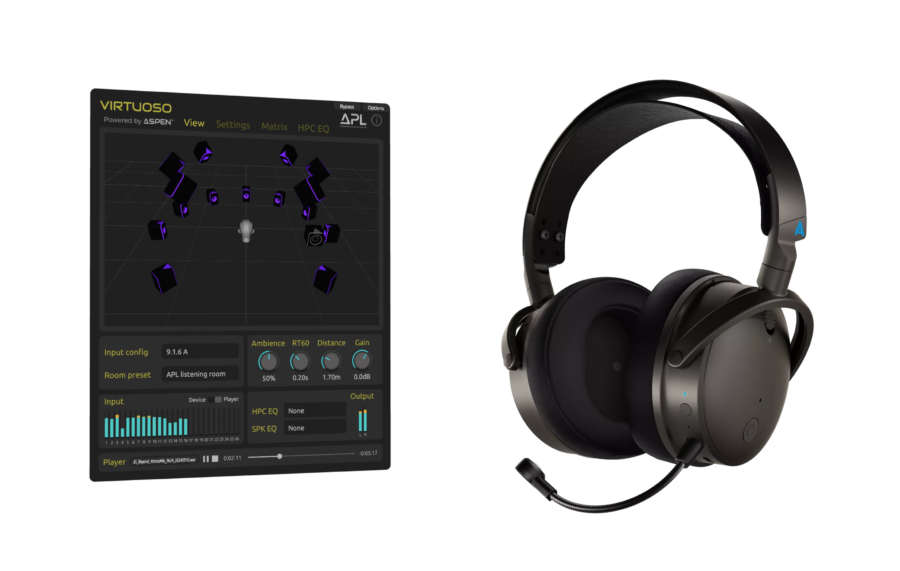
VIRTUOSO v2 supports head tracking with Audeze Maxwell headphones. With VIRTUOSO v2 and Maxwell, you can experience more realistic and immersive binaural audio. To enable this feature, follow the steps below:
- Download and install the Audeze HQ app for Head Tracking. Note: This is different from the conventional Audeze HQ app.
- In Audeze HQ, update Maxwell’s firmware to the latest version (currently v1.0.1.74).
- Calibrate Maxwell in the Head Tracking tab:
- Place the headset on a flat surface.
- Start calibration and let it run for 5 minutes.
- Do not select the “OSC” option.
- In VIRTUOSO v2, go to the Settings tab and select Audeze Maxwell in the Head Tracking section.
- To reset the centre position, face forward and double-tap either side of the headphones.